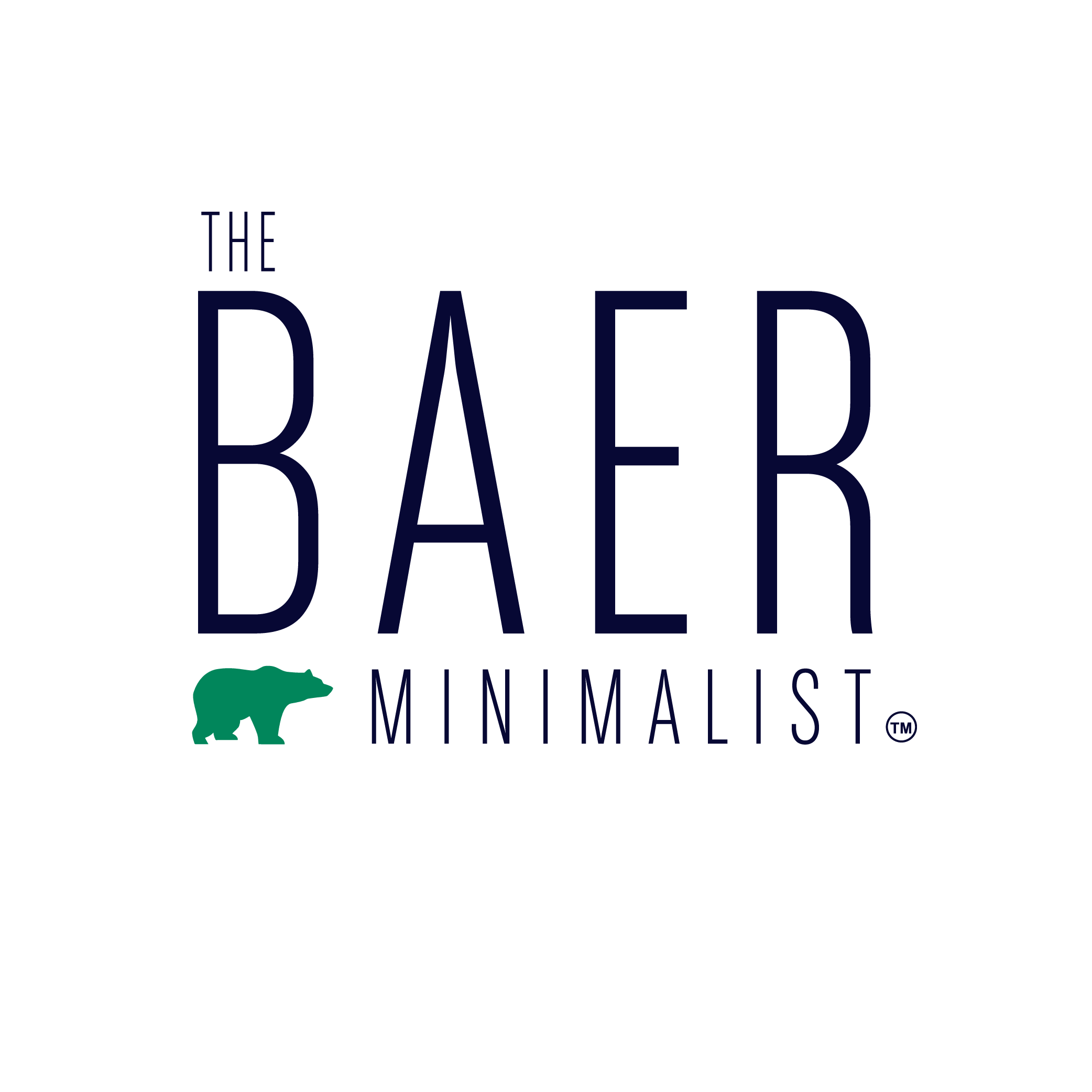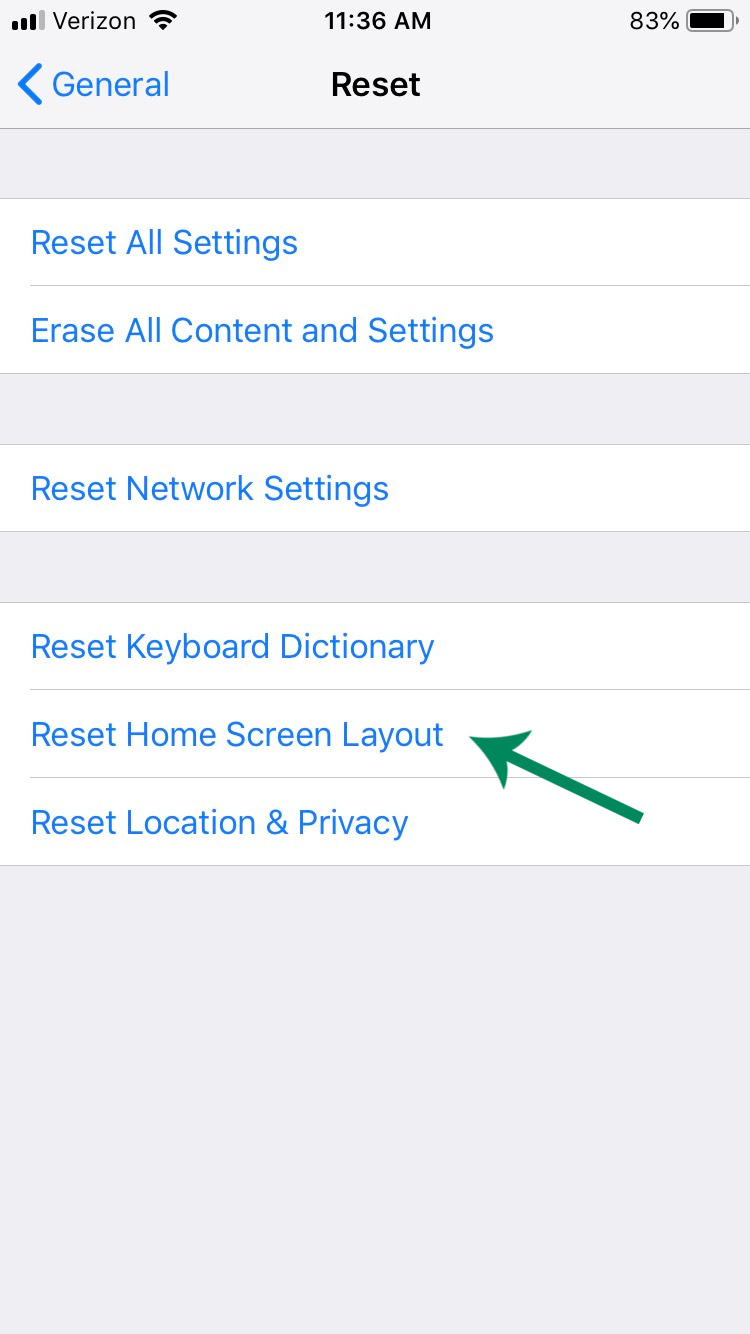Show Your iPhone Some Love <3
I can’t believe this LOVEly month is coming to a close! But boy, am I ready to turn over a new leaf from this winter weather we’ve been having and kick it into Spring gear.
With so much hype around tidying and decluttering, you have probably tackled a closet or two in your home already this year. But what comes after that? I think that there is something to be said about taking some of these newfound decluttering skills one step further and applying them to your technology (desktop, photos, iPhone, etc).
If any of you have started to get the screentime updates, you are probably wanting to decrease the number of minutes (okay, hours) you spend on your phone each day. Having your home screen organized will definitely give you a bit of your precious time back. So today we focus on purging unloved and unnecessary apps and finally get after organizing our iPhones.
I am going to walk you through how to purge unused apps, organize and categorize your favorites and suggest a few new apps to keep your entire life organized.
Purge Unused Apps
First, I would suggest reseting your Home screen layout and unveiling sneaky apps tucked away in miscellaneous folders. WARNING: Resetting the Home screen layout removes all folders and returns the Home screen and all apps to their original layout.
Go to settings > General> Reset> Reset Home Screen Layout.
This ensures that we don’t waste time organizing apps that we don’t use or want. To remove apps, hold your finger down on an app until a small ‘x’ appears, which will allow you to delete the app from your phone. These might include games you never play, social media apps you have outgrown (Foursquare, Tinder, Facebook) or apps that were required for a specific time period and are no longer relevant.
Retail apps are frequently tied to loyalty programs or discounts, but they often go untouched and third-party storage apps are almost obsolete now that Apple has launched its iCloud service.
Organize and Categorize
Example 1 - Three related Apps across the same line and the lesser-used apps in the category confined to a folder.
Your home screen and your toolbar should be the apps you have the strongest connection too, meaning the apps that you use every day and need to find quickly. There are plenty of ways to organize your remaining apps: alphabetical, color, or by function. I prefer to organize apps by category into folders so that everything sits on my home screen.
If you have more than four apps to a category, try this trick: pick your top three and in the fourth slot, create a folder to store any additional apps that fit into that category (Example 1). Or another option is to plunk all of the related apps into a single folder (Example 2).
Example 2: All related apps moved into folders to keep things contained to your home screen.
CREATING FOLDERS: To create a folder, hold down on an app until all the apps start to wiggle and jiggle, then drag one app onto another and label the folder. Creating folders is a great way to keep similar apps together. Categories may include: business, finance, social media, photos, games, etc.
Suggested Apps to Keep Your Life on Track
Now that you’ve purged the unnecessary apps and organized what to keep, I wanted to suggest a few to add to the mix!
Home Routines App ($4.99) Create routine checklists, then complete tasks daily or on a chosen day of the week. This app keeps your email, calendar and to-do lists clutter free by keeping a list of recurring chores that recur daily, weekly, bi-weekly, monthly and even seasonally.
My Fitness Pal (Free) Organize your health. Log daily workouts, meals and water intake. Graphs and charts allow you to track progress and how much you are eating and drinking each day.
Wunderlist (Free) Organize and share your to-do list, grocery or any household/work lists with others. It will keep you focused and everyone on the same page.
Dashlane (Free) Organize your passwords. For a small annual fee, you can also organize your passwords across devices. This app has truly been a lifesaver in keeping my passwords unique, complex and secure.
Take an hour and get your iPhone organized. It will save you countless hours scrolling through a myriad of apps you no longer need and put your focus on the apps that will help you reach your goals.
Now I want to hear from you. What is your favorite organizing app, especially for organizing a family?
The Baer Minimalist helps busy families create ORGANIZED + STYLIZED spaces and events throughout Indianapolis.
To keep up to date with all of the tips, tricks and inspiration doled out, subscribe to our newsletter, The Minimal-List, here.